Notability Personal Copy Instructions.
Before you begin :
-
You must have a code to receive your own copy of the App (you can request one by emailing
ipad-support@swisseducation.com On your iPad you should be signed in using a personal Apple ID (not your School Apple ID)
If you wish to upload into your personal copy of Notability notes you have saved to Notability
during your time at school, ensure that in your school version you have auto backup set up to
your school Google Drive account (or a personal one).
Redeeming your Notability Code
Open the App Store on your iPad and scroll down to the very bottom of the screen. Click on Redeem
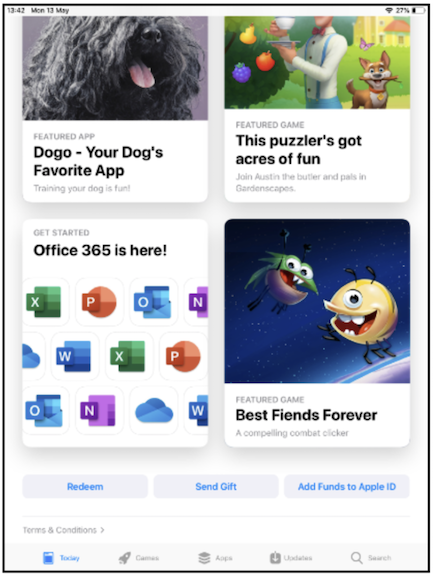
From the pop in screen click on the words ‘You can also enter your code manually’ and type in
the code you have been sent. You may find it easier to copy the code from the email and then
paste it into this field. Then click on Redeem.
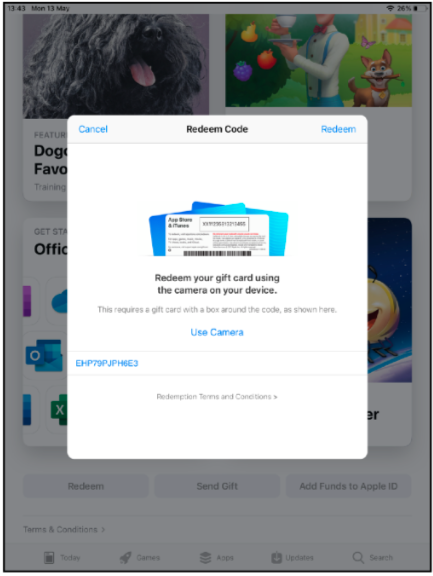
Your copy of Notability will then start to download. Click on Done to complete.
If the redeem code is not successful please email
ipad-support@swisseducation.com
Your personal copy with download ‘over’ your old School version
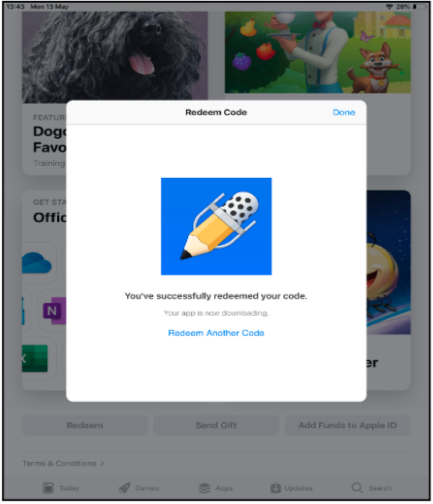
Importing your Notability notes back into Notability
Open the Notability app and click on the import icon at the top right of the screen and choose
which location the notes you want to import are kept. For most students that will be Google Drive
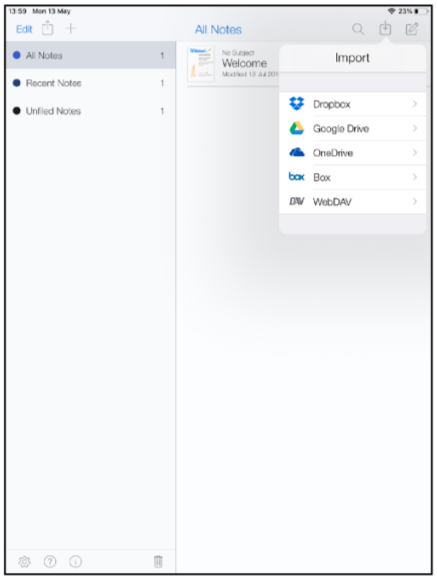
Enter the username and password for your Google Drive account. You will also need to give
Notability access
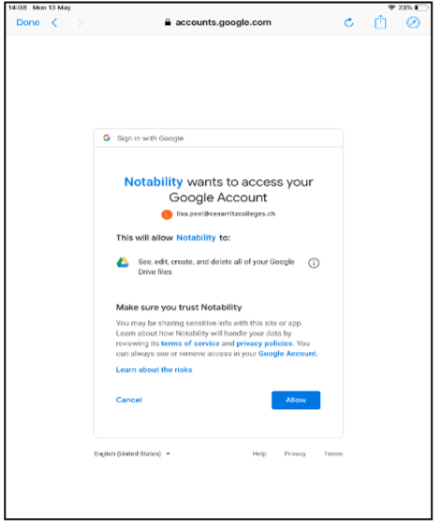
Click on the folder you want to import - this will be the one called ‘Notability’
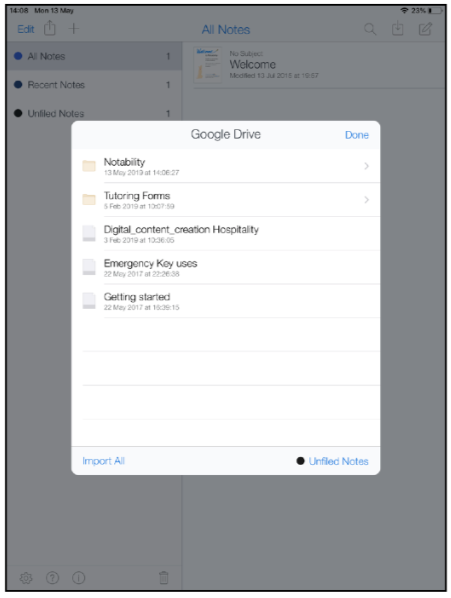
Click on Import All to import all your Notability Notes
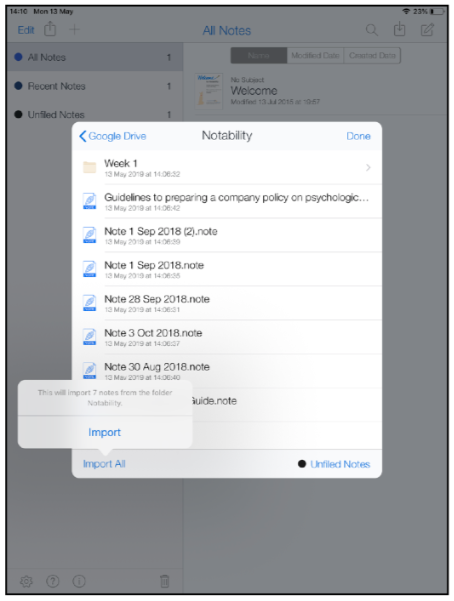
Once the import is completed click on Done and all your notes will now be in Notability
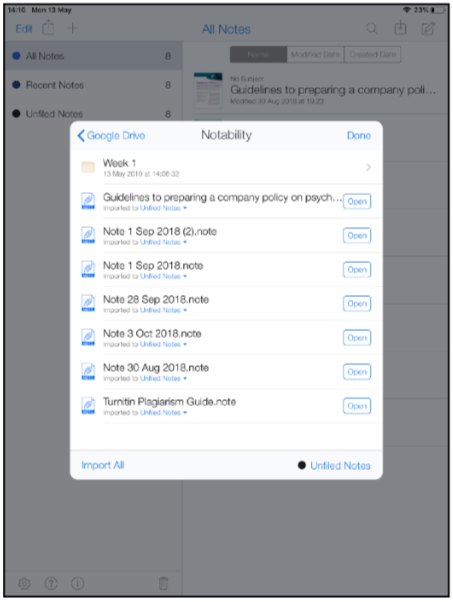
IMPORTANT: Remember to set up auto-back up again in order to back up all your Notability notes!
Click on the settings wheel in the bottom left hand corner to set this up.
